|
|
Follow Us and Subscribe: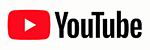  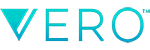       |
How To Use Zhiyun Smooth 5S Gimbal For iPhone Videography |
#Ad • Find The Best Apple iPhone Gimbals |
Zhiyun Smooth 5S Gimbal User Guide Manual
Firmware Version 1.8.1 – Zhiyun Smooth 5
Firmware Version 1.7.5 – Zhiyun Smooth 5S
Zhiyun Smooth 5S Gimbal
The Zhiyun Smooth 5S Gimbal is a 3 Axis Apple iPhone Gimbal (Tilt, Roll and Pan). This Smartphone Gimbal can support and handle the weight of the Apple iPhone Pro (206g), with the Lenses and Filters that we require, without needing heavy counterweights.In this Zhiyun Smooth 5S Gimbal User Guide Manual, you’ll Learn How To Use Zhiyun Smooth 5S Gimbal like a Pro. Zhiyun Cami App – Do Not Use, Except for Firmware Update
We DO NOT Recommend Using ZY Cami. The ZY Camiis required for Firmware Updates and Calibration Only. ZY Cami Requires you to Share your Precise Location and wants Access to your Network, every time you use it. This is a huge Privacy Concern.Carefully Balance Your Gimbal
With the Gimbal Power Off, Securely mount your Apple iPhone on the Gimbal Clamp. Make sure the clamp is even and secure on both sides of the iPhone Case.1) Balance the Tilt Axis, by adjusting the clamp position from side to side until it balances perfectly. 2) Adjust the Balance Arm on the Rotate Axis, then lock the level down. Proper Balancing will extend the life of the Battery and Motors. Gimbal Charging
20W USB-C Battery (2,600mAh) Charging time is about 2 hours with about a 12 Hour Run Time. For Faster Charging Times, Use a 20W USB-C Charger.This 90° USB-C to USB-C Cable can be used to charge the Apple iPhone while shooting on the Zhiyun Smooth 5S Gimbal. Zhiyun Smooth 5S Gimbal Accessories – Highly Recommended
If you need to Charge your Apple iPhone from the Zhiyun Smooth 5S Gimbal’s Top Power Connector while shooting, you can use this USB-C to 2 USB-C Adapter (Photo: Left). This also allows connection of a Finch Pixel Microphone along with the Power Cable. This adapter extends the Apple iPhone out from the Gimbal by only 1/2”. We connect a short 6” USB-C to USB-C Charging Cable from the Gimbal to the Adapter.When shooting in the field, we use 10,000mAh 20W USB-C Power Banks, one in each pocket, to charge the Gimbal and the Apple iPhone. You can purchase one or two of the Zhiyun Smooth 5S Gimbal LED 580 Lumens lights. Use of these lights will dramatically shorten the battery life of the Gimbal. Gimbal Payloads
Official Zhiyun Smooth 5S Gimbal Payload: 300g.We have used this as high as 380g when carefully balanced. Apple iPhone Pro: 206g Apple iPhone Pro Max: 240g Moment Thin Case: 36g Basic Zhiyun Smooth 5S Gimbal Controls and Modes
Power Button – Press and Hold for 2 seconds to Power On | Off.Single Press Power Button when powered on to Check Battery Level. Flashing Red PF light indicates Low Battery. Center Thumbwheel – Controls Light Intensity when LED Light(s) Attached and Turned On. Zhiyun Smooth 5S Gimbal LED 580 Lumens Sold Separately. Red Record Button – Stops | Starts Recording or Takes a Still Photo. (Volume Button Shutter Needs to be Enabled). Rear Trigger Button – Press and Hold to Enter Go Mode. Press 2X to Reset Orientation. Press 3X to Flip Phone 180° (Selfie Mode). Joy Stick – Pan Up | Pan Down and Pan Left | Pan Right. This is pressure sensitive allowing for precise control. FN Button – Press 5X to Reset Bluetooth (If Switching Apple iPhones). Mode Button – Single Press Mode Button –> Switch Gimbal Follow Modes (PF – L – F – POV – V) Top LED Panel – Tells you which Gimbal Follow Mode the Gimbal is in. 2X Press Mode Button –> Returns to Previous Follow Mode Follow Mode Button – Zhiyun Smooth 5S Gimbal Modes
Controls Which Gimbal Axis Follow Gimbal Movements.Single Press Mode Button –> Switch Gimbal Follow Modes (PF – L – F – POV – V) Double Press Mode Button –> Returns to Previous Follow Mode. PF – Pan Follow Mode
The Tilt Axis and Roll Axis are both Locked On Target.The Pan Axis Follows the Left and Right movement of the Gimbal Handle. Push the Joystick Up | Down and Left | Right to control the Tilt Axis and Pan Axis. This is the Mode for taking Selfies. L – Lock Follow Mode
All 3 Axis are all Locked On Target.Push the Joystick Up | Down and Left | Right to control the Tilt Axis and Pan Axis. This is the Mode for Walking Straight Ahead or Shooting from an Open Car Sun Roof. Works like a Steady Cam. The Gimbal won’t follow the movement of the Gimbal Handle. F – Follow Mode
The Roll Axis is Locked On Target.The Tilt Axis and the Pan Axis Follow the movement of the Gimbal Handle. Push the Joystick Up | Down and Left | Right to control the Tilt Axis and Pan Axis. This is the Mode for General Walking About looking side to side and up and down. POV – Point Of View Follow Mode
All 3 Axis Follow the movement of the gimbal handle.This is The Mode for Being Creative because nothing is Locked On Target. V – Vortex Follow Mode
The Tilt Axis rotates upward by 90° (For Shooting Upside Down).All 3 Axis Follow the rotation of the handle, but upside down. Push the joystick to the Left | Right to control the rotation of the Pan Axis. Sport Mode – Go Mode
Press and Hold Rear Trigger to Enter Sport Mode or Go Mode. The Gimbal reacts much quicker. Use for fast sports shots.Company Reference
Zhiyun Smooth 5S Gimbal User GuidePurchase Meta’s Nature Photography
Follow Meta On YouTube
Follow Scott On YouTube
Follow Us On Vero
Follow Us On Instagram
Follow Us On Flickr
 #Ad • Zhiyun Smooth 5S Gimbal LED 580 Lumens – The Zhiyun Smooth 5S Gimbal Combo Package comes with 1 Magnetic Fill Light, but the Gimbal can support up to 2 LED Lights. Each LED provides up to 580 Lumens of White LED Light. The LED Lights can be mounted on top and/or bottom of the iPhone Clamp. Very Bright and Highly Recommended! #Ad • Zhiyun Smooth 5S Gimbal LED 580 Lumens – The Zhiyun Smooth 5S Gimbal Combo Package comes with 1 Magnetic Fill Light, but the Gimbal can support up to 2 LED Lights. Each LED provides up to 580 Lumens of White LED Light. The LED Lights can be mounted on top and/or bottom of the iPhone Clamp. Very Bright and Highly Recommended! |
How To Get Smoother Gimbal Shots |
#Ad • Find The Best Apple iPhone Gimbals |
How To Get Smoother Gimbal Shots
1) Add more counterweight to the bottom of your Gimbal Handle. We attach this Light Weight (11 oz.) Monopod (Photo: Left) to the Gimbal for perfect balance on the handle. The Monopod also allows for upside down shooting and high up shooting (Simulated Drone Mode).2) Practice your Ninja Walk by walking very slowly heal to down to reduce up and down body movements. 3) Tilt the Gimbal Handle Forward 45° instead of holding it straight up and down. 4) Shoot from a Rolling Chair, Shopping Cart, Golf Cart or Moving Vehicle. 5) Most Post Production Video Editing Apps can add Digital Video Stabilization. |
Zhiyun Smooth 5S Gimbal Accessories |
#Ad • Find The Best Apple iPhone Gimbals |
#Ad • Zhiyun Smooth 5S Gimbal LED 580 Lumens
Add More Light to your Video Subjects with this Zhiyun Smooth 5S Gimbal LED EX1F02 Magnetic Fill Light. Special Design for the Zhiyun Smooth 5S Gimbal, yet Compatible with the Zhiyun Smooth 5 Gimbal and the Zhiyun Smooth X2 Gimbal. Install one (580 Lumens) or two (1160 Lumens) LEDs on your Zhiyun Smooth 5S Gimbal. Comes with blue, red, orange and yellow colored magnetic lens covers. Center Thumbwheel controls Light Intensity when Attached and Light(s) Turned On. Color Temperature Level Range: 5300k-5700K CRI: 95. (26g). |
#Ad • Zhiyun Smooth 5S Gimbal Carrying Case
This Upgraded Carrying Case was specifically designed to hold the Zhiyun Smooth 5S Gimbal. The Case is Water Resistant and Shockproof. Separate molded inner spaces to store the Smooth 5S Gimbal Stabilizer and the Tripod. Large Rear Zipper Pouch for Accessories. Built in hand strap and detachable shoulder strap. (460g). |
Follow Us and Subscribe: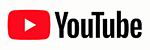  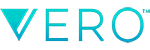       |
| ©2024 Photos By Meta. All Rights Reserved. Top 10 Apple iPhone Photography Tips, Techniques and Gear Reviews For Photographers and Videographers. |